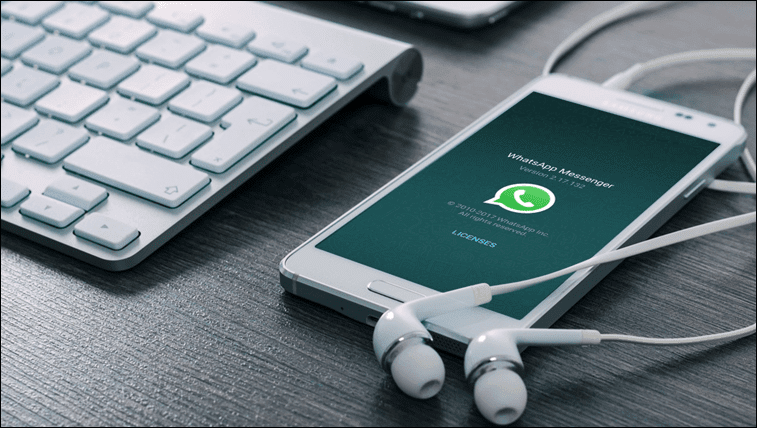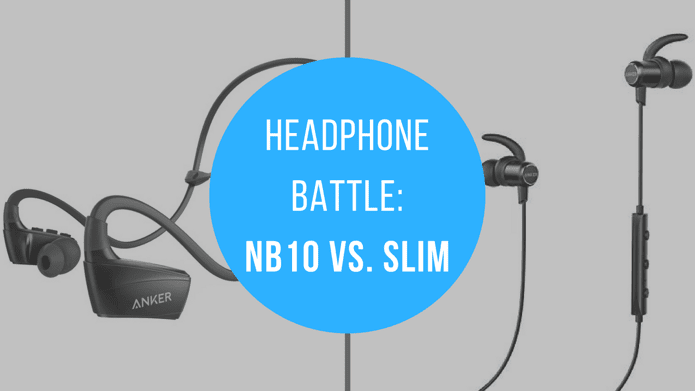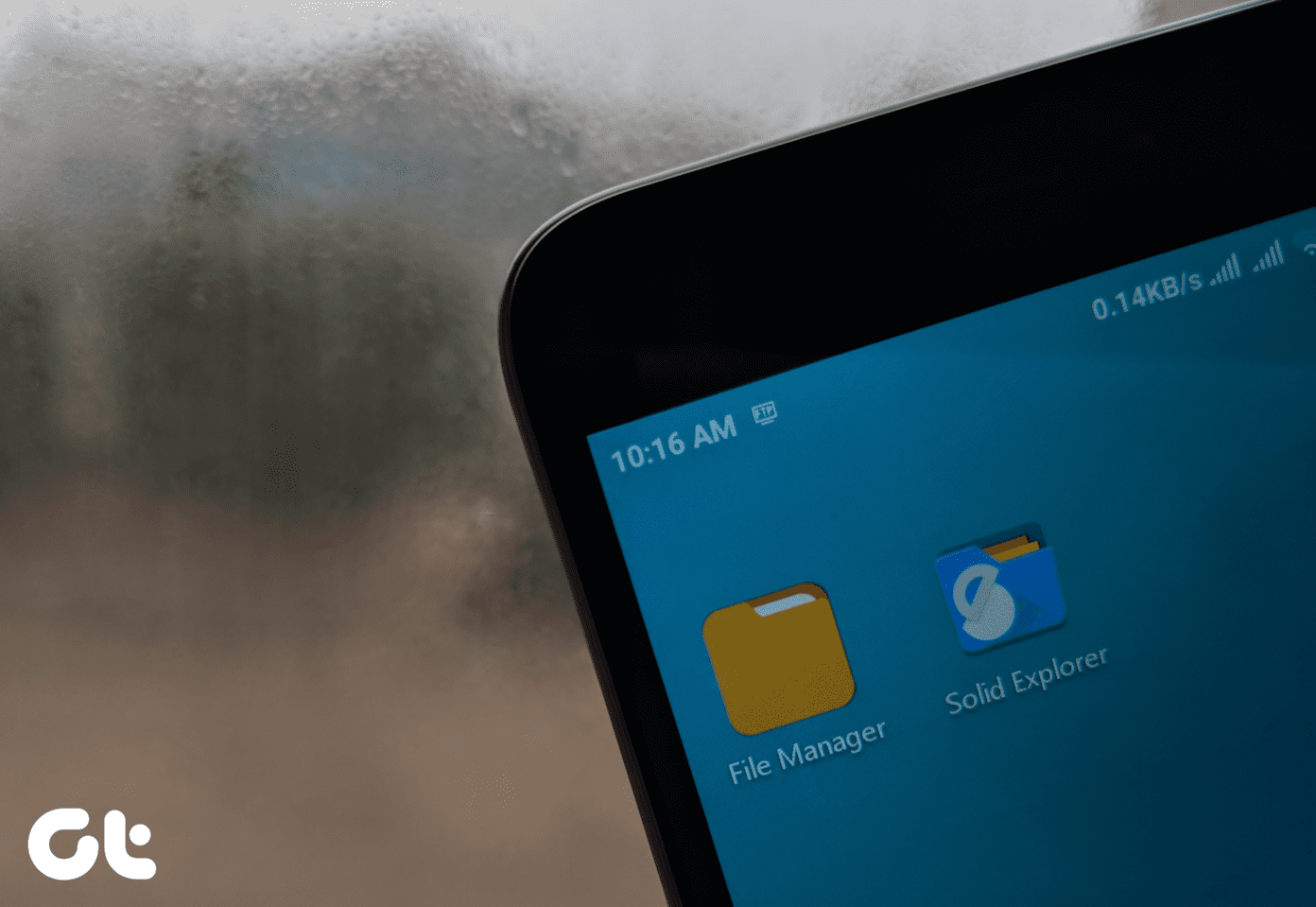While these tips work on every Android phone, there are some device-specific tips as well you can use to get an improved battery performance. So let’s check out 5 tips for Zen UI that comes with every Zenfone out there.
1. Have a Look at the Auto Starting Apps
Memory management is one of the key aspects in getting a better battery life on any device and like any OS, Android too has apps that run as soon as the phone boots. These apps then continue to run in the background and drain battery unnecessarily. The best thing we can do is control these apps on startup itself. On a regular Android phone, you might need root or even Xposed install, but Zen UI comes with an app called the Auto-start Manager that lets you disable apps from system startup. The best way to open the app is from the Quick Settings in the notification drawer. You can now just disable the apps from startup and get yourself more free memory, improved system performance and save power. How about disabling all the bloatware you never going to use.
2. Power Saving Mode with Extended Standby
Located under Android Settings, Power Management is the option from where you can get different power saving modes for your device. You got different modes which disable one thing or the other like radios, internet and even haptic feedback on the device to increase battery. For better control, you can go for the customized plan and configure each and every detail. The extended standby lets you disable background syncing of particular apps which is a smarter solution that shutting things down for every app. Note: In power saving mode, your phone will not be the smartphone you want it to be and therefore, should always be enabled when you desperately need more juice before you get a chance to charge your phone.
3. Smart Power Switching
As I said earlier, keeping power saving mode all the time doesn’t make any sense for these phones. So to ensure you extend the battery life when you really need it, there are two triggers you can set to automatically enable power saving mode depending on your needs. Both the options are self-explanatory and provide control over the battery level or the time when you want to activate the option. The thing to note here is that you only get to switch to Super saving mode on the battery threshold, but options are available in the timed schedule.
4. Use Third Party Launchers
Zen UI is an amazing launcher with a lot of advanced features. But it is heavy on memory and drains a lot of battery. You can switch to less memory hogging launchers like Nova or Apex launcher and decrease screen timeout to minimum to boost your battery life on the Zenfone.
5. Disable Unnecessary Zen Apps
There are a lot of apps that comes pre-installed with a Zenfone and most of us don’t use all or any of them on a day-to-day basis. So the best thing would be to cut down on these apps and have more free memory and better battery life. We have already covered an article on how you can disable apps on your Android and is worth checking out.
Conclusion
So these were some of the tips you can use on your Zenfone running on Zen UI. Feel free to be a part of the discussion and drop a tip on our forum. The above article may contain affiliate links which help support Guiding Tech. However, it does not affect our editorial integrity. The content remains unbiased and authentic.