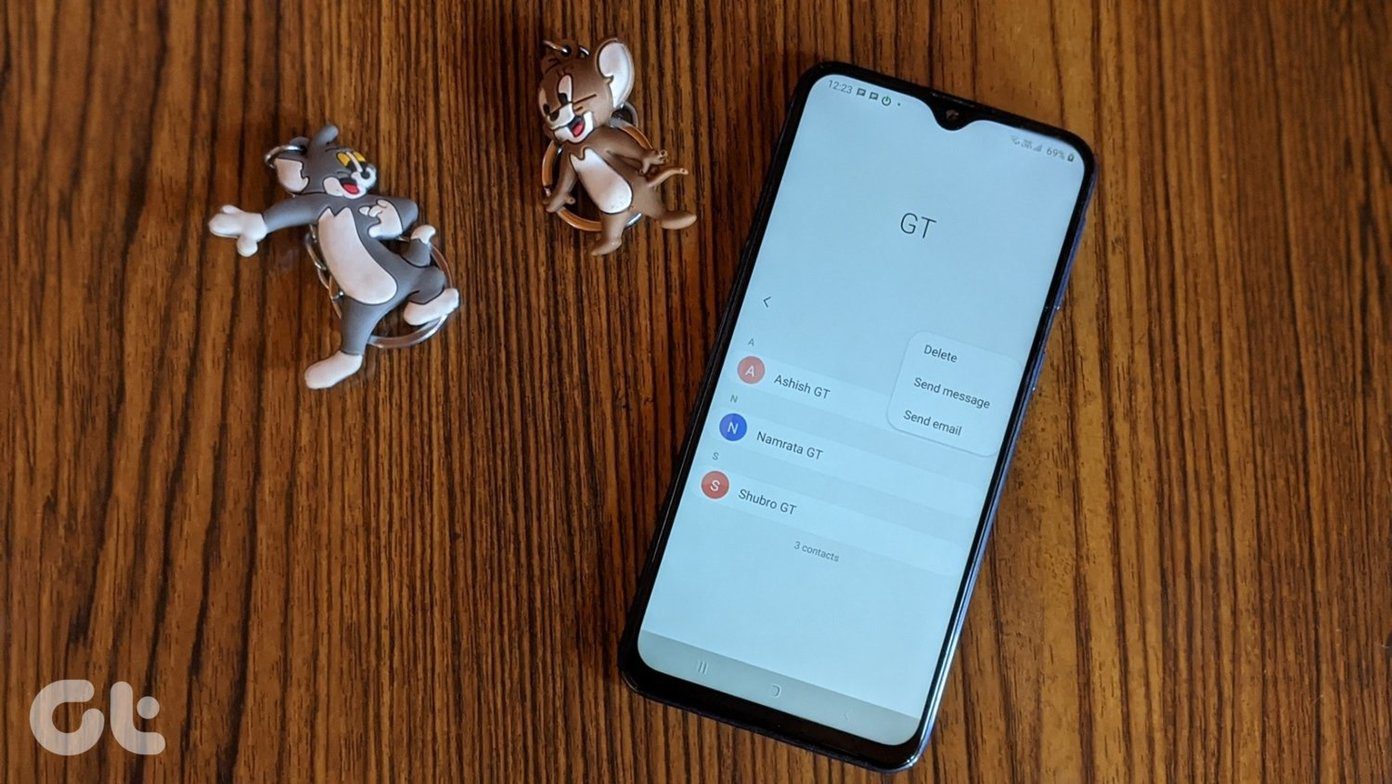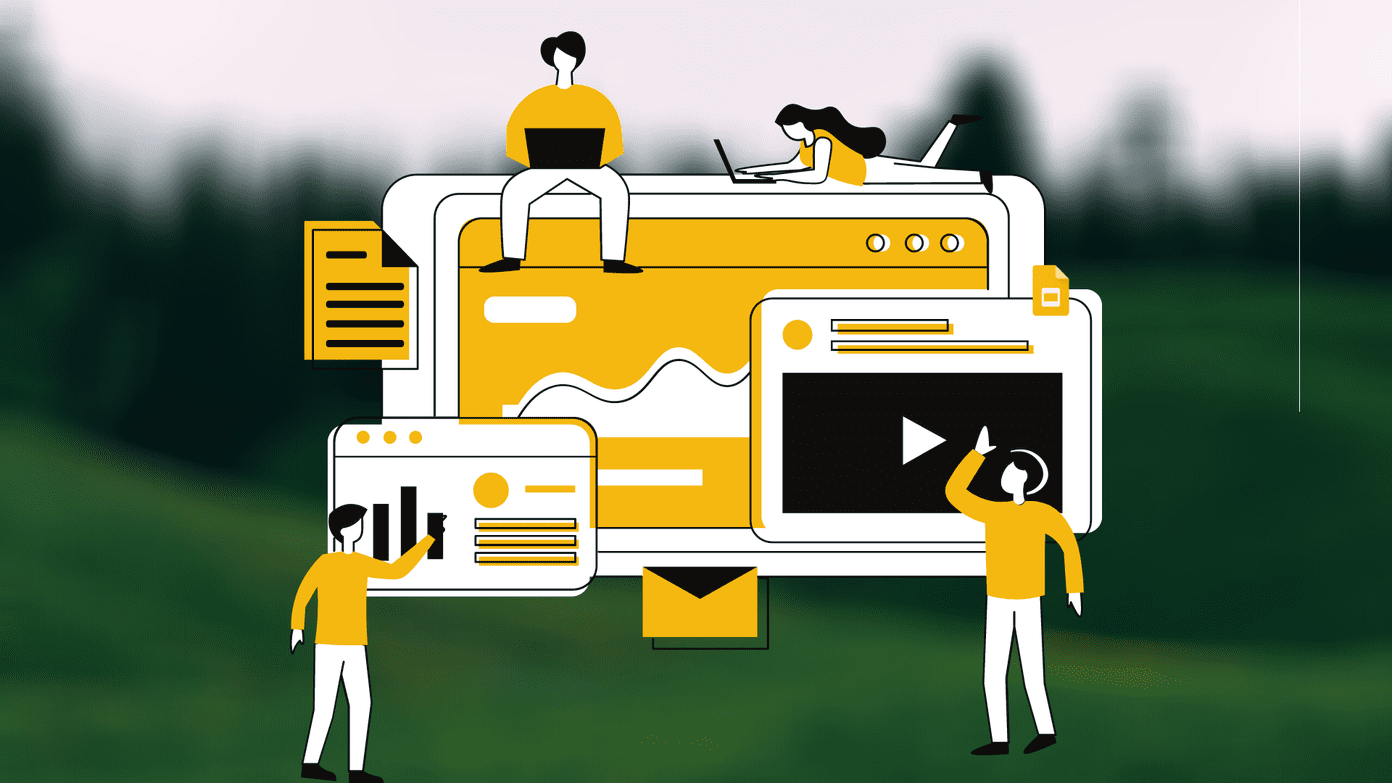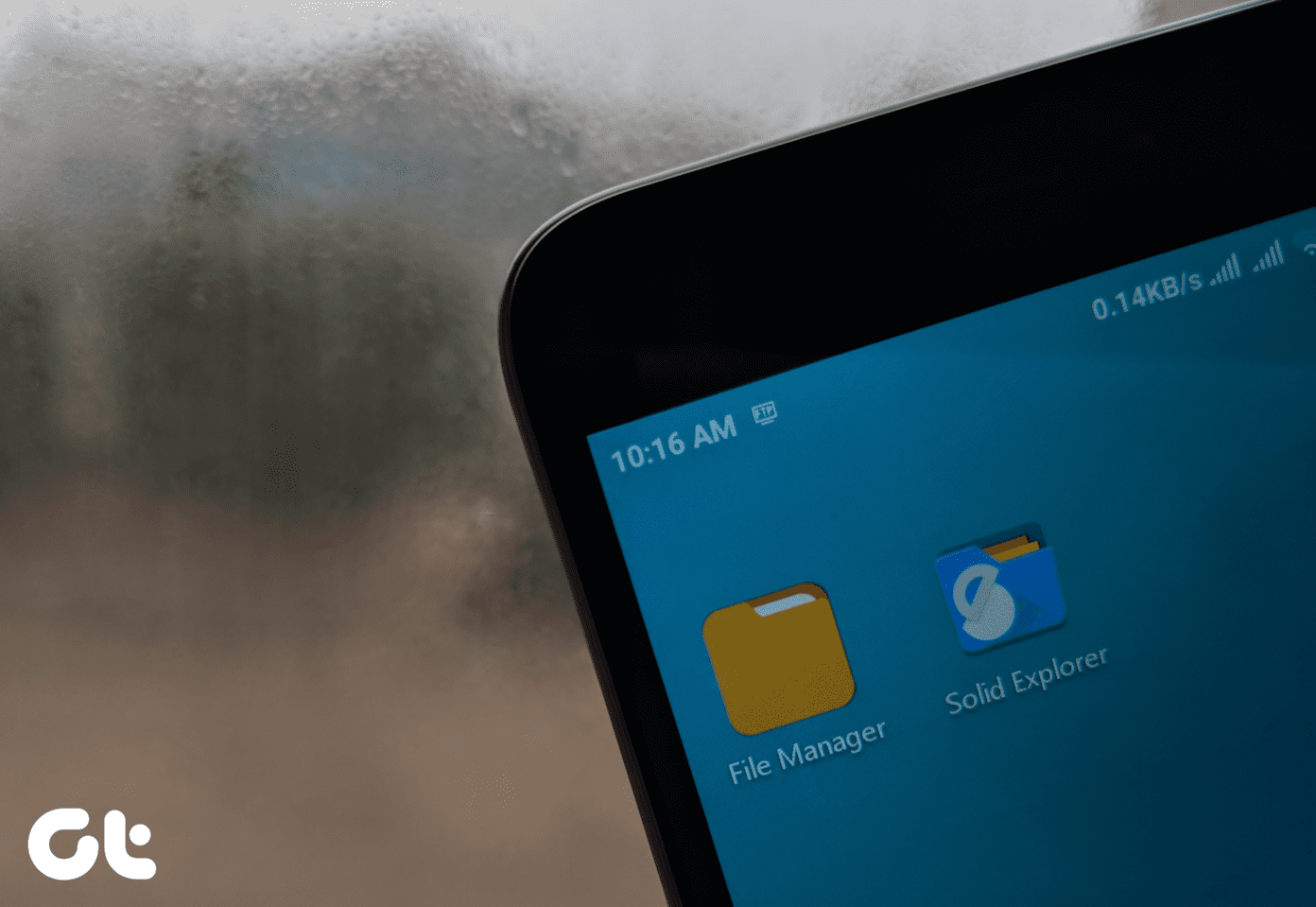Those file managers differ depending on the make and model of the phone and leave a lot to be desired. The ES File Explorer has been the poster child of the file manager apps for a while until Google Files Go launched. Since then, the game has changed. What makes Google Files Go so popular? Does it have what it takes to beat a veteran like ES File Explorer? Let’s find out.
1. Interface & Layout
When you open ES File Explorer for the first time, you will be greeted with a busy interface shoving a lot of features as well as ads in your face. You can easily switch between categories like images, movies, apps, docs, and even more if you click on the tiny down arrow. A good way to access content based on file type and format. Download ES File Explorer Google Files Go, on the other hand, takes a different approach. The first thing it will tell you is about the space used out of the total storage. This information forms the main selling point of the app, apart from it being free and contains no ads. The layout is divided into cards. Download Google Files Go The ES File Explorer also displays all the junk files that you can delete to free up memory and space. Files Go was built to do the same and works in the background to find everything you need or don’t. Both the apps have a powerful search bar that resides at the top.
2. Browse Storage
ES File Explorer offers powerful and robust file exploring capabilities using which you can peek into every nook and cranny of your Android. You can see every folder and file on your phone. You can even view the hidden files but that is a premium-only feature. Just swipe from the left or tap on the menu to access the Internal Storage. By doing that, I was quickly able to find so many leftover folders and files from apps I had uninstalled long ago. Plus, it helps to manually browse the folder structure if you would like to explore the phone’s internal storage. Google Files Go doesn’t allow me to browse my phone’s folder structure. Under the Browse tab at the bottom, you will find everything neatly organized into categories like APK files of apps that you sideloaded, downloads, audio, and so on. When I click on APP, Google Files Go could find only two files while ES File Explorer came back with four. That was rather odd. Besides that, ES File Explorer also offers more options to sort the search results.
3. Networking Is the Key
I use ES File Explorer almost on a daily basis to browse files on my computer and laptop. Yeah, it comes with a LAN option under Network in the sidebar that you can use to connect to your PC. You don’t even need an active Internet connection to do it, provided both the devices are on the same Wi-Fi network. It really makes my life simpler. All the pictures, music, and videos on my computer are accessible on my Android phone as long as I am in range of the home router. Unfortunately, this feature is missing in Google Files Go. Considering many would love to have it, I am surprised Google’s Android Development team didn’t think of adding that from the beginning. Maybe it will be included in the future updates.
4. A Little Something Extra
This is where ES File Explorer proves why it is acclaimed as one of the most popular file explorer apps on the Play Store. Inside the menu, you will find Tools section which stacks additional features like music player, locker, note editor, and system manager. Most likely you will hate the bare-bones music player. The locker comes as an add-on that you can use to lock your apps. The note/text editor is also good enough to jot down notes and get things done. ES File Explorer lets you connect to the cloud storage services and even the FTP servers. Most popular cloud storage service providers are supported in it, and if you are a webmaster, FTP (File Transfer Protocol) option will help you manage servers on Android. Files Go supports only Google Drive and provides no option for connecting to FTP servers. Google Files Go will notify you of ways you can free up space and memory on your smartphone. For example, it informed me about 5 apps that I hadn’t used for the past 4 months. A good way to begin house cleaning. A recent update also added support for SD cards. It will also find duplicate files that you tend to accumulate over time. The search has an autocomplete feature that will remind you of Google Search. Pretty handy if you remember file names. You can use Google Files Go to share files with your friends, who also have the app installed, without an internet connection. This feature turned out to be very useful considering I constantly share pictures, APKs, and videos with my friends in the cafeteria. ES File Explorer also a similar option guised as Sender which you can find under Network option in the sidebar. If you are using Google Photos to backup those precious moments, Files Go will work in tandem with the former to remove snaps that are already backed up. That’s smart file management which also helps you save some storage space.
5. Premium or Free
ES File Explorer has become more aggressive with ads inside the app in the last couple of years. It does get annoying. However, you can pay a monthly subscription (starting $0.99 per month) to remove ads and unlock additional features like themes, SMB 2.0, and access hidden files. Google Files Go is a free app, like all other Google apps available on the Play Store. Considering that display advertising is Google’s bread and butter, this is pleasantly surprising. The app is neat, ad-free, and works well but lacks several useful features that ES File Explorer offers even in the free version.
Management Is an Art, Not a Skill
I think it is a bit unfair to compare these two apps. They were meant to handle different aspects of file management and both excel at what they do. I left out comparing their installation file size since I focused mostly on the features. Google Files Go was never intended to be an ES File Explorer killer. That said, if you want a clean, no-nonsense file manager, get the Google Files Go. And if you don’t mind paying a bit extra to remove ads and access configurable file manager, then ES Explorer is right up your alley. Or get both and try them out yourself. Next up: ES File Explorer is good but there are better file managers on the Play Store that are giving the veteran a run for its money. Click on the link below to read our take on ES File Explorer vs. Solid Explorer. The above article may contain affiliate links which help support Guiding Tech. However, it does not affect our editorial integrity. The content remains unbiased and authentic.