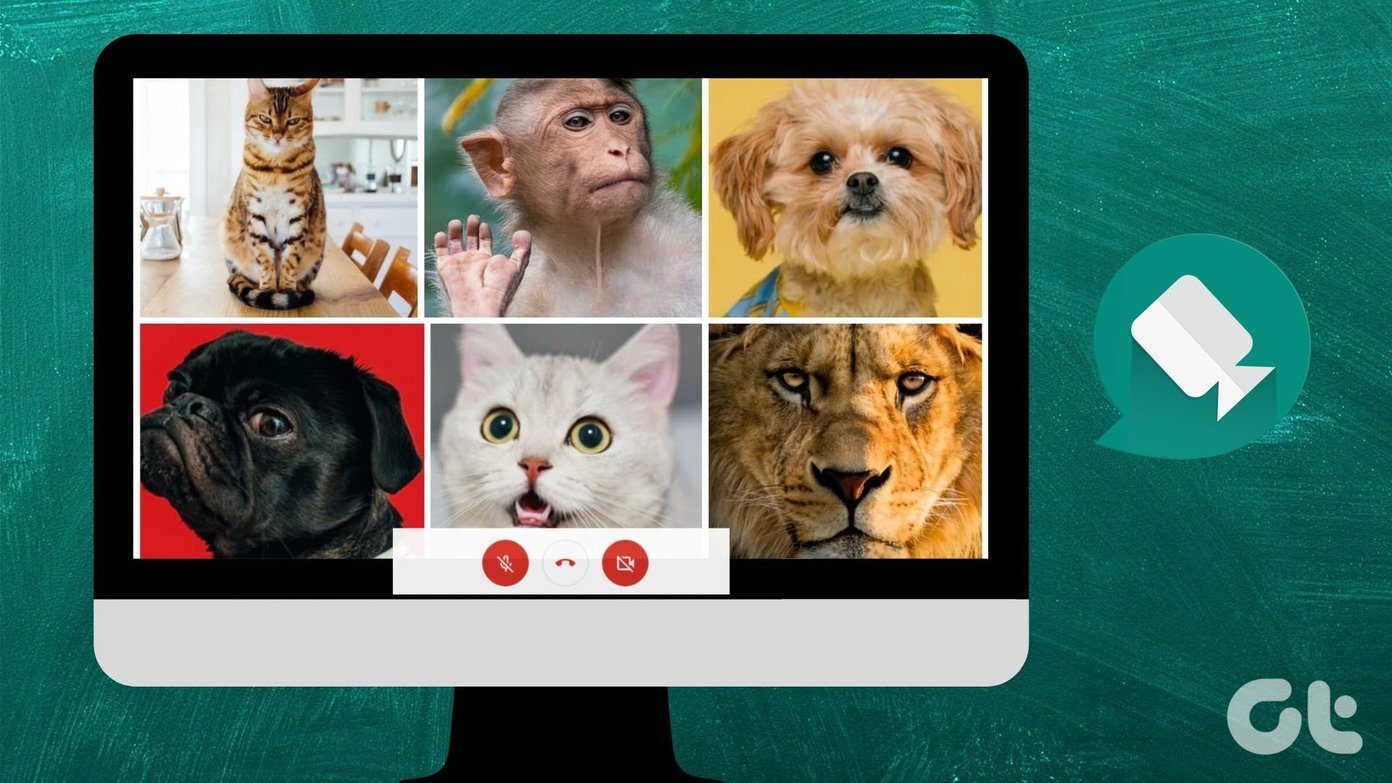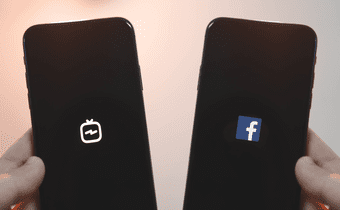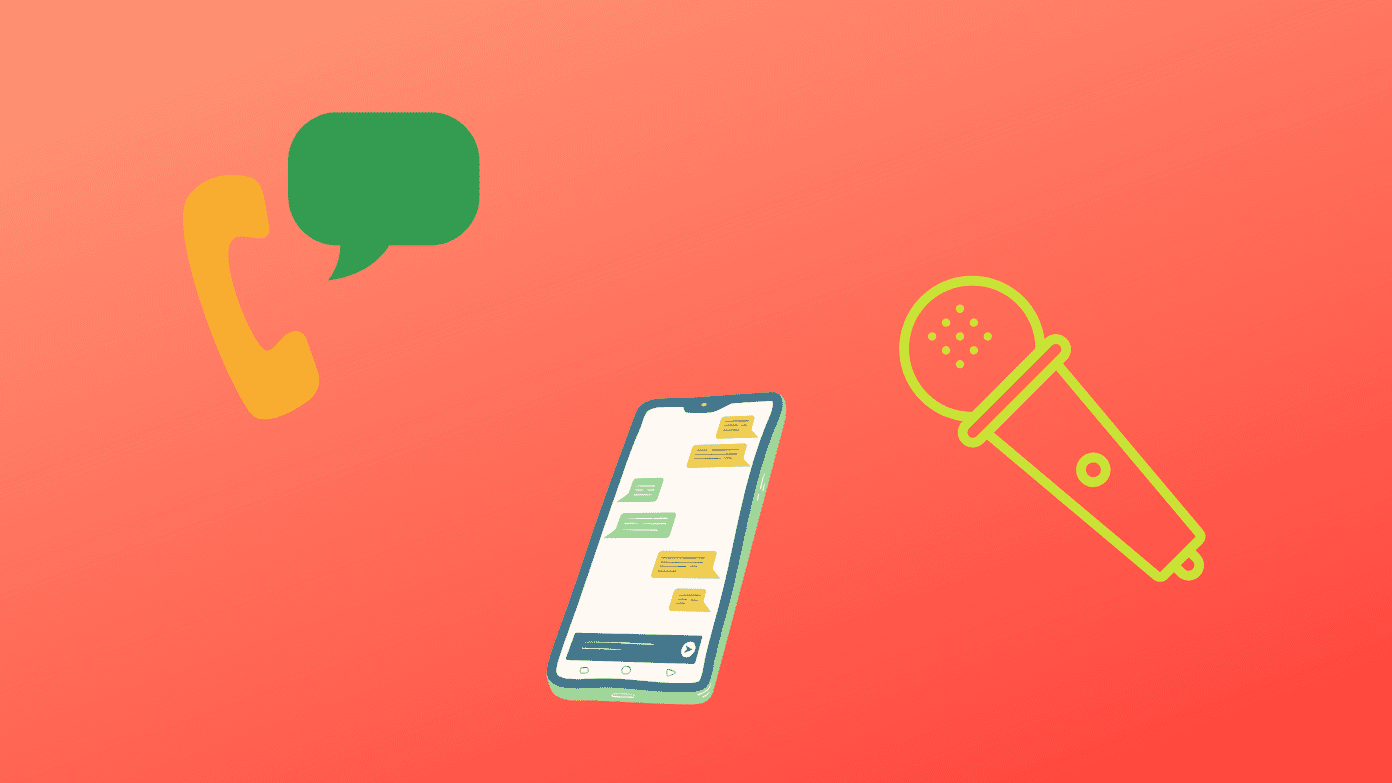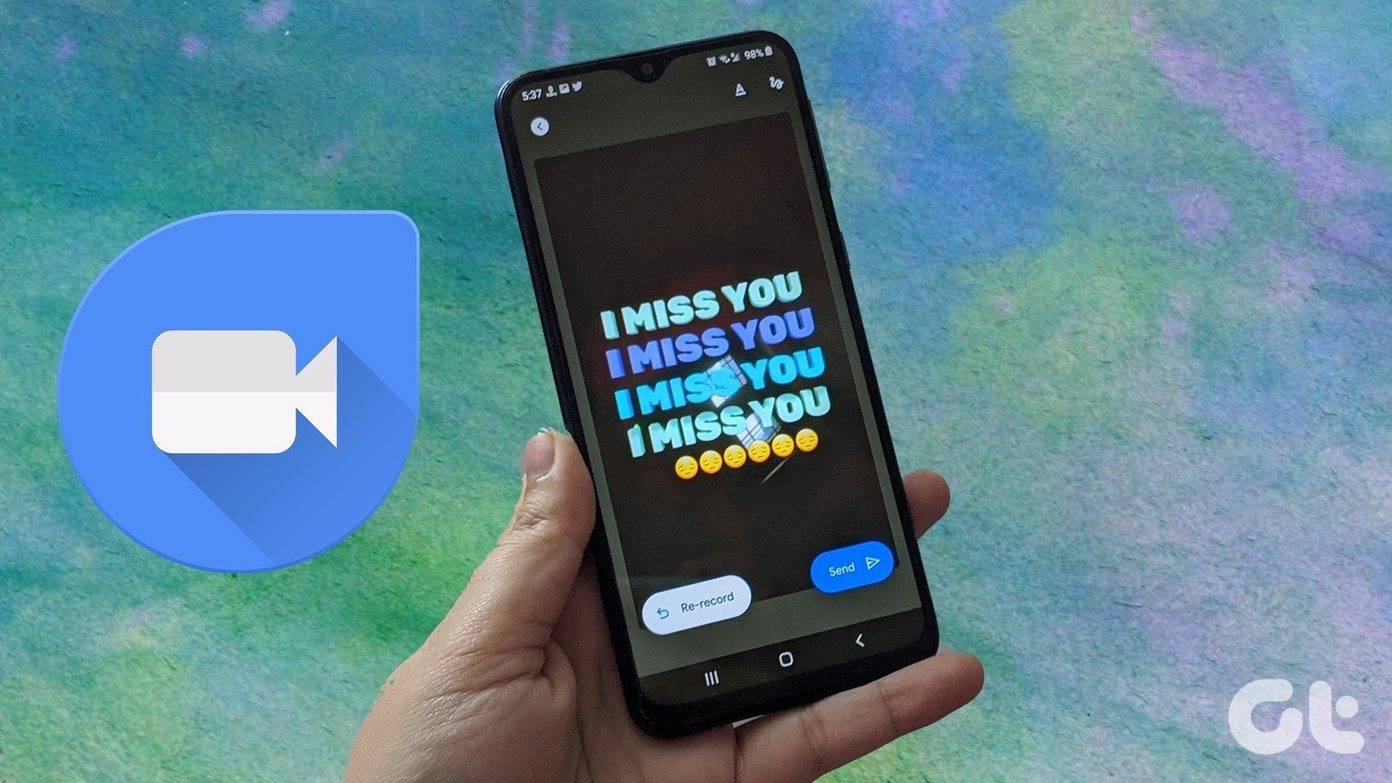Our contenders are Highly, Liner and Marker. We are going to compare these services mainly based on their Chrome extensions. They do provide their services for phones too. But, we’ll deal with extensions only. So, let’s dig in.
Introduction
Let’s first introduce these services. Afterward, we’ll break down the features and see how user-friendly the service is and how good is its design and presentation.
Highly
Highly is developed mainly keeping in mind that whatever you highlight should be beautiful and easily shareable. It’s got a social aspect too, where you can share your highlight with your friends and co-workers on other social networks, follow their highlights and easily manage yours. Highly makes it easy to explain and share with your friends a specific point on a specific page on the web. It’s got apps for iPhone and iPad so that users can experience the same on their mobile devices too. It’s still in beta.
Liner
Liner is more of a personal highlighting tool where you can easily collect your highlights, organize them and also share them on other social networks. You can keep your highlights private and even make it go public to let other users discover your highlights. It’s got good customization options with other service integration like Pocket and Evernote. It too has an iOS app on the App Store.
Marker (Yellow Highlighter Pen for Web)
Marker is a straightforward highlighter tool solely created to highlight text on the web and save them. It’s been in existence before Highly and Liner. And it has a number of users due its simplicity. We’ll dig into its features in the next section.
Features
Here, I’ve jotted some useful and unique features of the services that make them different from each other.
Highly
A social network. You can follow other users and re-highlight their highlights.Quick buttons to different options right on the highlighted page.See other highlights done by other users on the same page.Pocket app integration which shows your read-it-later articles and pages.Beautifully designed sharing options.
Liner
Create a collection of highlights and organize them using folders. (The folders option requires you to make a purchase of coins. It’s an in-app currency.)You can make highlights go public or set to private by default.Search other highlights.Sharing is simple as sharing a shortened link.Add comments on highlights.Add different colors to highlights.App integration: Pocket, Evernote, Instapaper.PDF highlighting.
Marker
Add tags to highlights.Quick sharing options for Twitter and Facebook.Simplistic design.
Ease of Use
Here, I’ll compare how easily you can access different options and perform tasks faster.
Highly
I must say Highly has done a great job to give most of the options right on the page where you highlight text. Hit Shift+1 and the highlighter will show up. Along with that you also got a taskbar which gives different options to share, see summary and check what part of the page the text is highlighted. It also has shortcuts as shown in the below screenshot. You can see all the highlights done by other users on this bar. You can use Summary to only read the highlighted text. Shortcuts are most useful here. You also get a quick share option when you highlight. You even re-highlight a highlight done by other users. And, also check which users highlighted this. The highlights will show up in your feed. Apart from this, Highly also has pocket integration shows you all your saved articles and pages in the section called Reading List. From here you can quickly open the link and read it. No need to open Pocket.
Liner
In Liner, you just have to press the tilde sign (~) on your keyboard and the highlighter will show up. After highlighting the text you can add a color or just comment on it. (Commenting needs a purchase using coins.) You don’t get the option to share it on social networks over here. You need to go to your Account’s collection page and share it from there. However, you only get a shortened link (more on this in the next section). Also, there is no social networking aspect in Liner so you won’t be able to see highlights done by others on the same page. However, you can see the highlights in the Discover section where you can find all the publicly available highlights and add them to your collection. The Folders option is the best one, which helps you organize your highlights. Though you need to unlock it through coins which come at a cost. You can also check out your highlight from the chrome app icon. Such a feature is not available in Highly or Marker.
Marker
As I said before it’s a straightforward app that lets you simply highlight, save and share the highlight to social media. However, ease of use is still there. While highlighting you get enough options on the page. Also, it pops out options to highlight and shares text when you select it.
Sharing
Here, I’ll compare how these apps share the highlights on social media. Because, you’ll definitely want others to know if you read something fascinating.
Highly
Highly does it beautifully. Full marks in sharing and presentation. Also, the sharing can be done quickly with shortcuts and buttons available on the page.
Liner
Liner only provides a shortened link to share. Nothing fancy.
Marker
Marker, however, does set up the sharing options for us.
Which is the Best?
I like the social networking approach of Highly. But, I had a hard time to find if I can make the highlight private. There is no such option. Whoever follows you will be able to see the highlight. I liked the quick options while highlighting and the presentation while sharing. Liner, on the other hand, provides a collective and organized approach with folders and app integrations. However, they come at a cost. Marker is simple but it has a big con. When you refresh or open the highlighted page again the highlight won’t be present there. You can see the highlights only on your account page. So, here’s what I conclude. If you work with like-minded friends and colleagues that appreciate what you read and share then go for Highly. You’ll love it. If you want to keep it personal and more organized then go for Liner. And if you’re searching for simplicity, Marker is there for you (though, keep the con in mind). Which is the best for me? – Liner. But we’d like to know if you feel any of the other two is better and why so. Our comment sections is open for our readers. Also read: Resyum vs Novoresume vs EnhanCV: Which is the Best Online Resume Maker The above article may contain affiliate links which help support Guiding Tech. However, it does not affect our editorial integrity. The content remains unbiased and authentic.