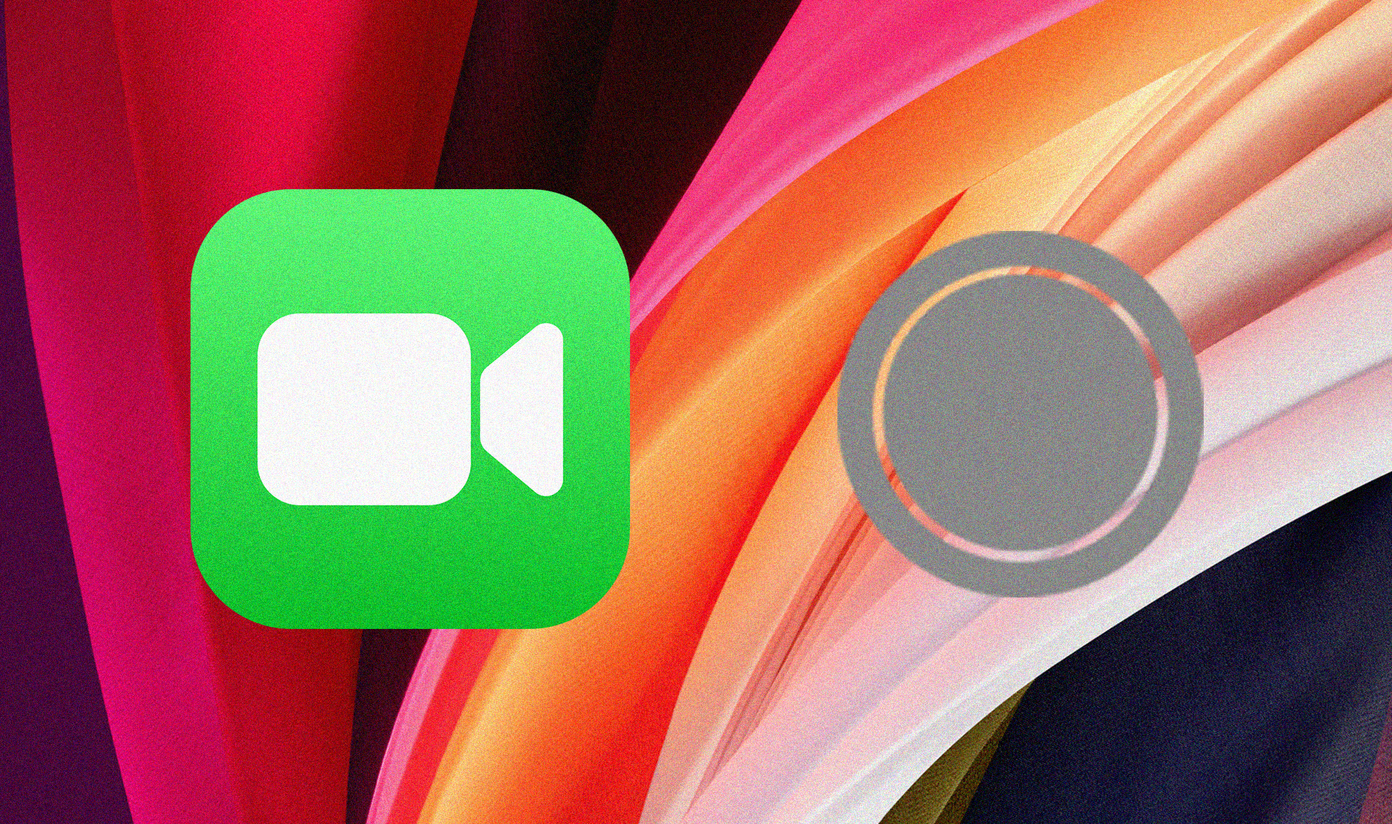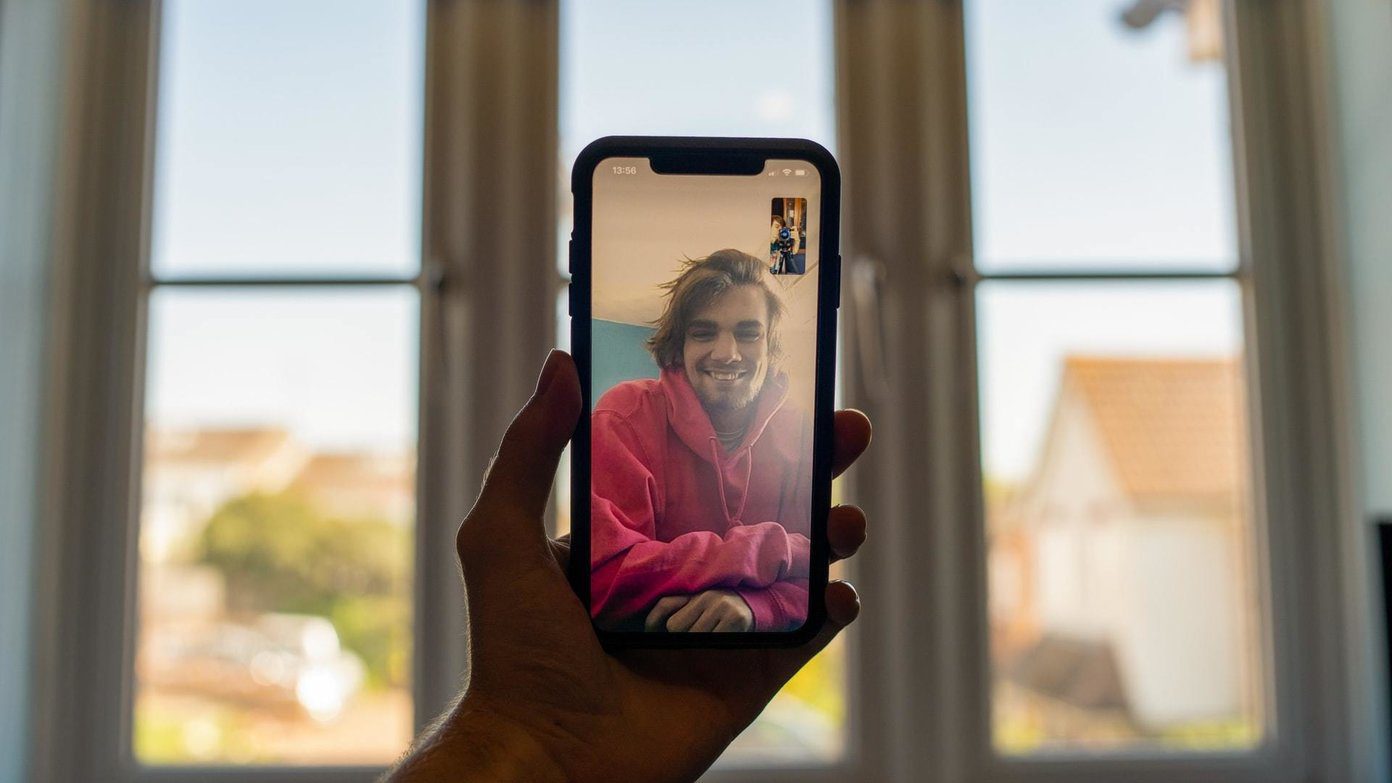Whether you want to navigate the Fire TV Stick, play a video, or change settings including Wi-Fi, everything is possible with the remote only. What if you lose the remote? How will you change Wi-Fi without it? Are you facing a similar situation? Don’t worry. We are here to help. We shall tell you a few ways to change Wi-Fi network on Fire TV Stick without its remote.
Use the Fire TV App
If your remote isn’t handy or you have lost it, you may think that it’s time to buy a new remote or even Fire TV Stick. However, that’s not the case for you can control your Fire TV with its apps available on both Android and iOS. The only requirement is that you should be on the same Wi-Fi network. So, if you still have access to the old Wi-Fi and you want to change the Wi-Fi on Fire TV without remote, you need to use the app. Install the app from the link given below. Once installed, your Fire TV will show in the app. Tap on it. Download Fire TV app on Android Download Fire TV app on iOS Now use the app to navigate the Fire TV Stick. Go to Settings > Network. Here connect to a different network. The above method required you to be on the same Wi-Fi network. What if you are traveling and you have forgotten your remote at home? Does that make your Fire TV Stick unusable? No. You can still control it using these three methods.
Trick It with an Identical Hotspot
When you are in a hotel, or a place where you have a different Wi-Fi network and the Fire TV remote isn’t available, you cannot change the Wi-Fi even with the app as it’s registered with the old Wi-Fi. So the trick is to get the Fire TV Stick and the app on the same network. Here we will be combining the above method with a new trick. For that, we will connect Fire TV Stick to a new Wi-Fi with the same SSID and password as the old network. That will fool it into believing that it’s the old network and it will connect automatically. You can then use the app to change the Wi-Fi. Here are the steps in detail: Step 1: On the first phone, create a hotspot network having the same Wi-Fi credentials as the previous network that’s registered with the Fire TV Stick. Step 2: Turn on your TV. Now Fire TV will connect to the hotspot. Step 3: Install Fire TV app on the second phone and connect it to the newly created hotspot. Step 4: Now that both Fire TV and the app are on the same Wi-Fi, use the Fire TV app to navigate to Settings > Network to update Wi-Fi. Step 5: Once your Fire TV is connected to the new Wi-Fi network, turn off the hotspot on your phone. Then connect the first phone to the new Wi-Fi network too and use the Fire TV app to control and navigate Fire TV Stick.
Use Another Fire TV Remote
If your friend or a family member has Fire TV Stick, you can use their remote to change the Wi-Fi. All you need to do is pair their remote by pressing the Home button for 20-40 seconds until you see the pairing confirmation message. Once it’s successfully paired, change the Wi-Fi as mentioned before. Then use the app to navigate the Fire TV Stick without the remote. If you face remote pairing issue, use these tips to resolve it.
Use Your TV Remote
Many users don’t know that they can control the Fire TV Stick with their TV remote and the TV with their Fire TV Stick Remote. If you are surprised to know about it, meet the HDMI-CEC feature. The main idea behind this feature is to let users control their TV and HDMI connected devices with a single remote. So if your TV supports HDMI-CEC, you can use its regular remote to control Fire TV Stick and change the Wi-Fi. For that, first, you need to enable the HDMI-CEC setting on your TV. Since brands call the feature by different names and it’s present in different locations, please check your TVs manual to find the setting.
Bonus Tip: Connect to Hidden Wi-Fi Network
Many use a hidden Wi-Fi network to connect their devices. To connect Fire TV Stick to such a network, go to Settings > Network. Here scroll down and click on Join Other Network. Then type the network details.
All’s Well That Ends Well
It’s true that one understands the importance of a thing only when they lose it. Losing a remote or forgetting it at home can be quite painful. Fortunately, you can use the above methods to control your Fire TV Stick without a remote. Do let us know if you were able to change the Wi-Fi. Also, if you know of any other way to change the Wi-Fi network, tell us in the comments below. The above article may contain affiliate links which help support Guiding Tech. However, it does not affect our editorial integrity. The content remains unbiased and authentic.