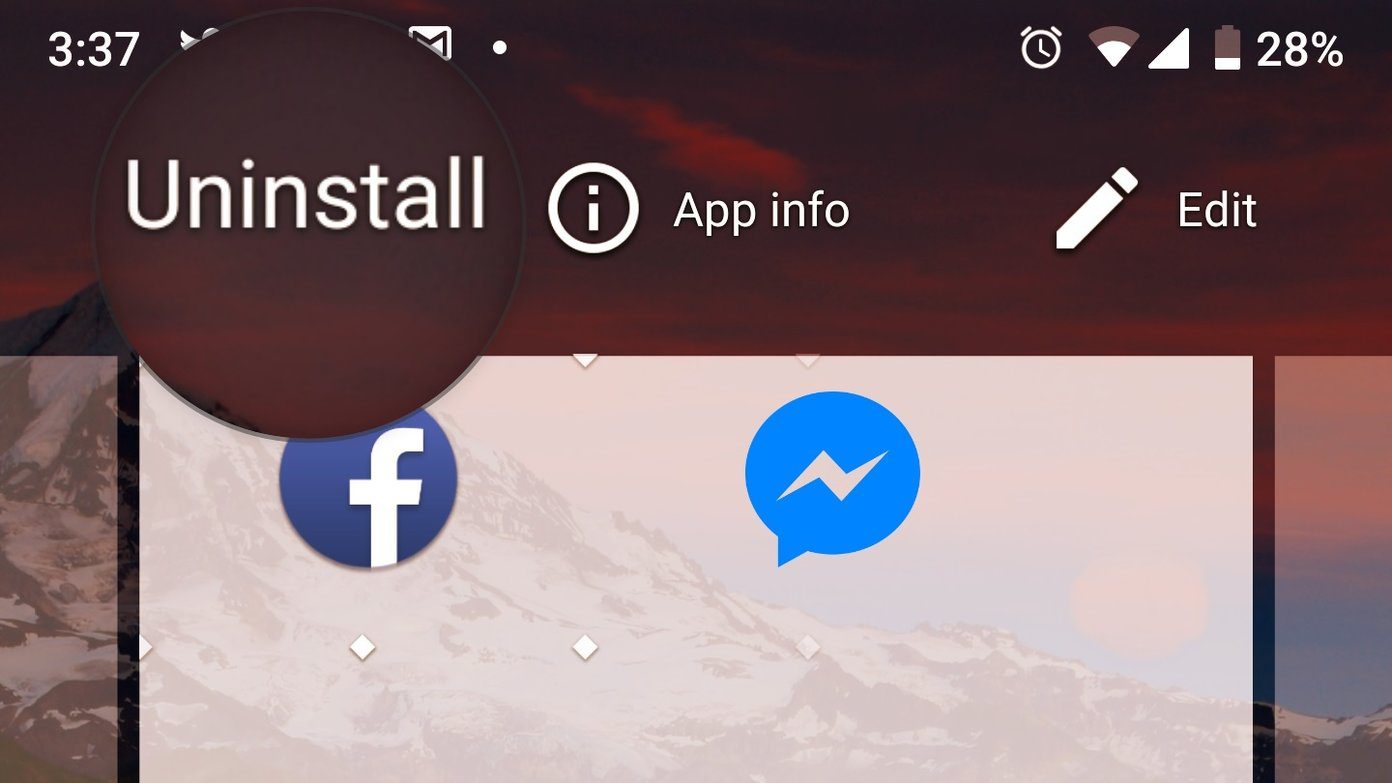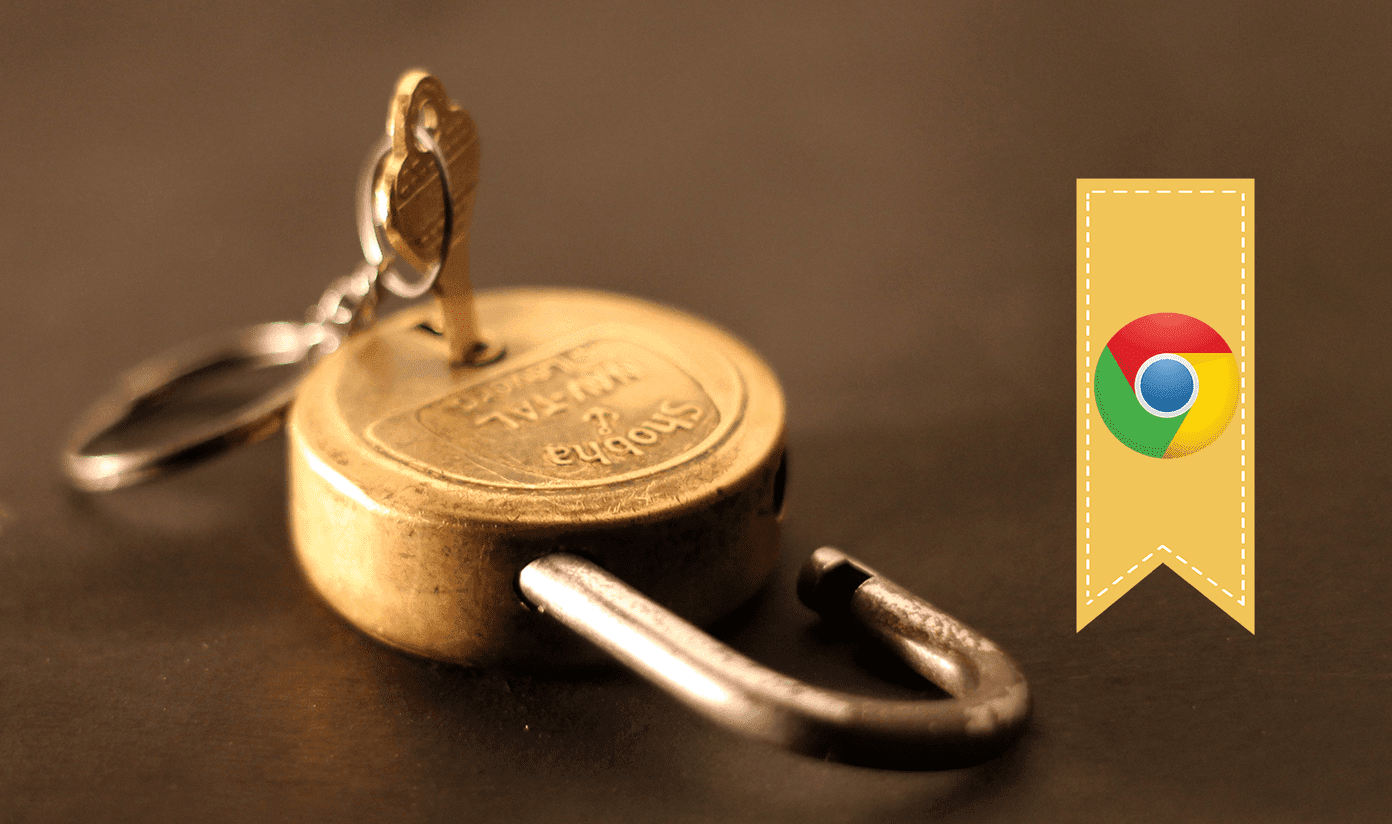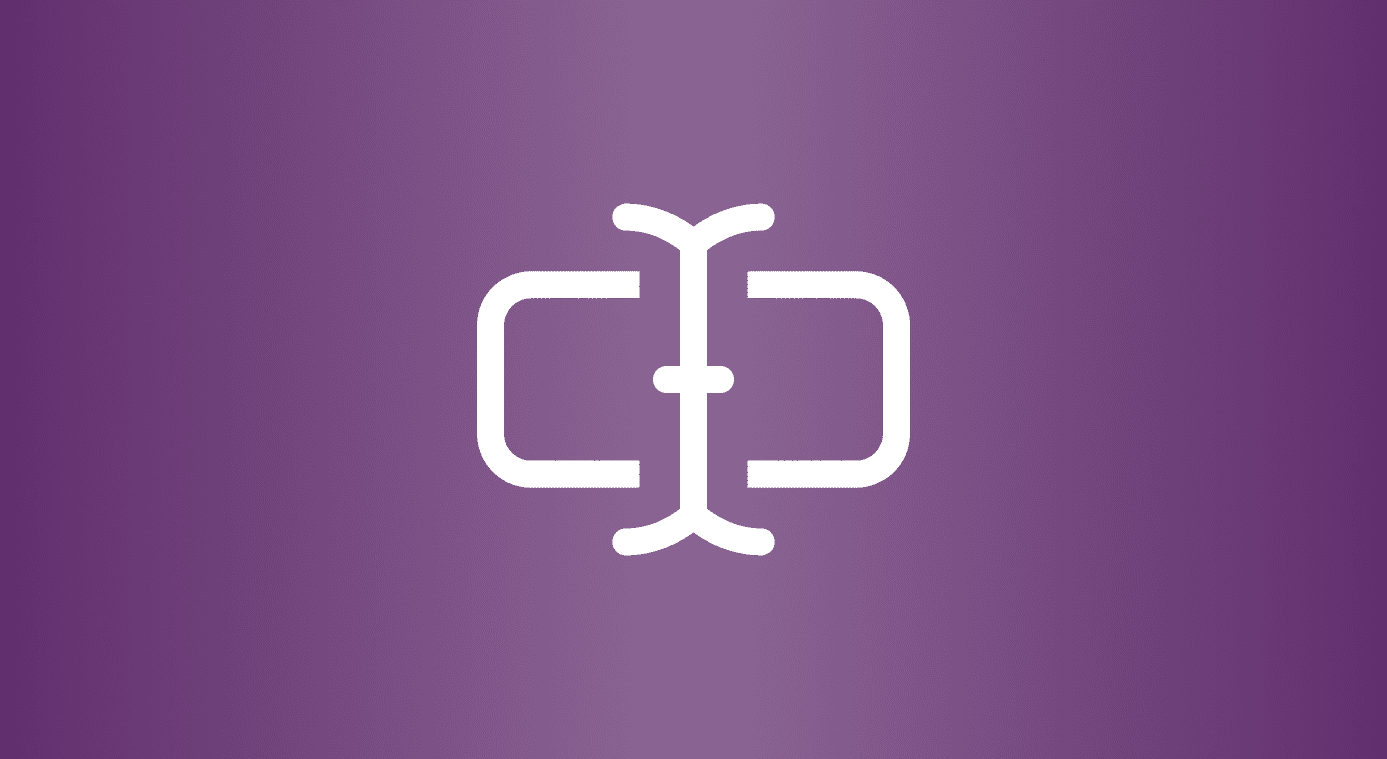Hackers are getting more sophisticated in their approach, and we have to match them with equal vigor if we are to safeguard our data and interests. We will show you how to enable Enhanced Safe Browsing in Android and how it works in the background to protect you from emerging threats. Let’s begin.
How Enhanced Safe Browsing Works
What Google will do is share ‘security data’ to assess threats in real-time. For example, if you type the URL of a popular site, Google won’t even bat an eyelid, but if you enter an uncommon URL, Google will check whether it’s a phishing site or not. All of this will happen before the site actually loads on your browser. This collected data will also help other Chrome users should they visit the same page. These bad/infected URLs are then added to a blocklist API shared with other Chrome users to protect them from the same threat you were facing. I expect the list will only grow over time. Google updates this list every 30 minutes, which also includes downloads and extensions. But this means there is a 30-minute window before the list is refreshed again, and so to tackle this issue, Google has released Enhanced Safe Browsing. It depends on real-time data to combat the delay problem. Why real-time data sharing? Hackers can quietly switch the phishing domains/URLs very quickly in an attempt to avoid getting banned and bypass the block list. Google notes that the sample data is associated with your Google account but only temporarily. Google explains that this is done to help them offer tailored security protection against threats targeting you, your area, or even your specific account. This data is later anonymized to protect your identity and safeguard your profile on Google’s servers. Enhanced Safe Browsing is optional. So if you are unsure about data collection or depend on some other service to secure your online presence, you can disable the service. We recommend you to enable it. Partially because the amount of data Google has access to is unmatched, and using machine learning and AI, they are better positioned to protect you. Billions of people use Google apps, after all. And partially because Google already knows pretty much everything about you. If you are that concerned, start using TOR or Brave to browser, DuckDuckGo to search, and a VPN to mask IP/identity.
How to Enable Enhanced Safe Browsing in Chrome Android
I would recommend you update the Chrome app to the latest version to make sure you have this feature on your phone. Open Play Store, search for Chrome app, and you should view the Update button in green if the app is not already updated. You should be on version Chrome 86.0.4240.114 or higher for this to work. Step 1: Launch the Chrome app on your phone and go to chrome://flags. You will enter this in the address bar to reveal a hidden section where you can turn on experimental features before they are even launched. Search for safe browsing in the search bar. Step 2: You should be presented with the Safe Browsing Enhanced Protection on Android flag. While that is the obvious one, you should also enable the Security Section on Android flag right below it. Select Enabled from the drop-down menu below each flag. Tap on the Relaunch button at the bottom of the screen to relaunch Chrome. This is required to implement the recently made changes. Step 3: Tap on the three-dot menu icon at the top-right corner to select Settings and tap on Privacy and security. Step 4: Tap on Safe Browsing inside. The setting was missing earlier, as you may have noticed. You will notice three security settings to choose from—Enhanced, Standard, and No protection. Step 5: The default is Standard protection, but you need to tap on Enhanced protection to enable it. There is a brief description below each option to explain further what it does. The real difference is that the Standard protection will update the block list every 30 minutes while Enhanced protection will update it in real-time.
The Protector
The web browser is our window to the world. That’s primarily how we access the wild web. It makes a lot of sense to stop threats at the source rather than allow it to infect our machines and find ways to get rid of them using antivirus and whatnot. Google has taken a step in the right direction, but frankly, they should have done it sooner. Still, better now than never. This doesn’t mean you are free to open any site you want and don’t need to take care of your computer. Google is not the only one improving its game. Hackers are doing so too, and guess what? They break through these defenses often, wreaking havoc on personal and professional lives. You can never be too cautious. This is just another tool in your arsenal. At the end of the day, you are responsible for your own data and security. That’s just how it is. Next up: Looking for more flags to explore on your Android Chrome browser? Click on the link below to find our favorite Chrome flags. The above article may contain affiliate links which help support Guiding Tech. However, it does not affect our editorial integrity. The content remains unbiased and authentic.