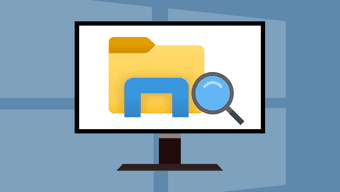Although basic search of Windows is sufficient, it’s good only if you know the file name. If you don’t remember the file name, that’s when advance search filters from Windows come in handy.
Advantage of Adding a Search Filter
Search filters add a whole new dimension to the Windows explorer search. Conventionally, we search for files by their names but using filters, we can search for files by their properties such as author or by file size or date created and modified.
How to Add a Filter to Your Search in Windows 7
Step 1: Open the folder you wish to search in. If you are not sure where to look for the file, just open Computer. Step 2: To begin your search, set focus to the search bar on the top right corner of the folder. If you have any idea about the date the file was created or last modified, select Date Modified: or if you remember the approximate file size select Size:. Step 3: You can search for a single files by adding two or three filters at the same time. You can add keywords too to refine your search results. Step 4: When you finally find the file you were hunting for, you may get started with your work but make sure you save it at a location you remember next time.
Few Keywords to refine your search
If you want to filter on a property that doesn’t appear when you click in the search box, you can use special keywords. These keywords helps you narrow your search to achieve better results. Here is the list of all the available keywords from Microsoft.
My Verdict
If you are having a tough time to recollect the filename or the saved location of the document you worked on last week, adding search filters will definitely help you locate them quickly. All you need to do is re-collect the date you last modified the file along with approximate size. Windows will do the rest for you. And if you can remember some of the keywords and apply them accordingly while searching for the missing file, there’s nothing better than that! Got any cool Windows search tricks up your sleeve? We welcome you to boast about them in the comments. 🙂 The above article may contain affiliate links which help support Guiding Tech. However, it does not affect our editorial integrity. The content remains unbiased and authentic.