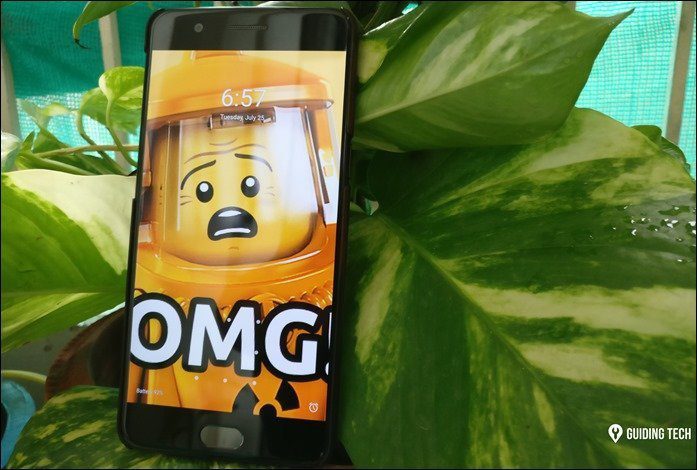Then there are GIF files which carry the best of both the worlds. They are fairly small in size and thus are ideal for online sharing and at the same time, they are motion pictures and looks more of less like a video with lesser details. Now, as I mentioned, they are a sequence of images which moves so fast that they look like a motion picture and at the moment, the internet is full of it. There are many websites that host public GIF images that you can use and share online. We have also shared quite a few ways on how you can make GIF files from photos and videos and you can have a look at the previous articles for some brush-up. This article, however, is to guide you on how you can use these GIFs on social media like Facebook, Twitter or a personal blog. To get started, you will either have to find a GIF that you would like to share on Giphy or Imgur, the largest online database of GIFs. Do explore them before you begin and if you have created a personal GIF that you would like to share, I would recommend you to upload the GIF files to one of the two mentioned services to ease things.
How to Share GIFs on Facebook
Now to share a GIF on Facebook, it’s utterly important to first upload it online and Imgur or Giphy are the two best sources to do that. If you don’t have a personally created GIF, you can use the online library and select a GIF to share. In the article, I will take Giphy as an example, but the process would be same across other image hosting services. Basically, for Facebook, we need the direct URL of the GIF image file with ends with the extension .gif. To do that, open the advanced tab on Giphy and copy the URL against the option GIF Download. To make sure it’s the right link for Facebook, just make sure it ends with .gif. Now all you need to do is, copy the link and paste it in the Facebook Status Update box. Facebook will automatically fetch the GIF file and once it’s done, you can delete the link pasted in the box. Additionally, you can write additional text and finally click on the publish button. That’s all, your GIF will be shared with friends.
How to Share GIF on Twitter
Now moving on to Twitter. Unlike Facebook, Twitter has an integrated button search and embed GIF directly using Giphy. If you have already searched for a GIF on Giphy, you can copy the link from the Twitter section and paste it in the search box. Finally, when your GIF shows up, you can click on the Tweet button. Twitter gives the option to upload GIF files as an image directly and if you have a personal GIF, you can upload it directly to Twitter rather than first uploading it to Giphy. But if you choose to use the GIF more than once on social media and blogs, it would be best to upload it on Giphy.
Sharing on Blogs
If you have shared any YouTube video on your blog, you can relate it to sharing GIFs as it’s almost the same. You will have to get hold of the iframe embed code and then paste it to the blog in HTML format. The code can be found under the sharing option and it’s the first sharing option on both, Imgur and Giphy. Just make sure you paste the HTML code in HTML format and not the right text format. Apart from that, if you have unlimited online web space, you can upload the Gif files directly to your server and insert then just like any other image files.
Conclusion
So that was how you can share GIFs on Facebook, Twitter and personal blog Thanks to Google Plus, other social networking services saw potential in GIF image sharing and included the feature in due course of time. Now all I am looking forward to is the feature to be included on WhatsApp and once it does, I will make sure I update it on the post. SEE ALSO: How to Get Emoji and GIF Suggestions on Android No Matter What Keyboard You UseAND: How to Send iPhone 6s Live Photos as Animated GIFs Featured GIF sourced from GIPHY The above article may contain affiliate links which help support Guiding Tech. However, it does not affect our editorial integrity. The content remains unbiased and authentic.