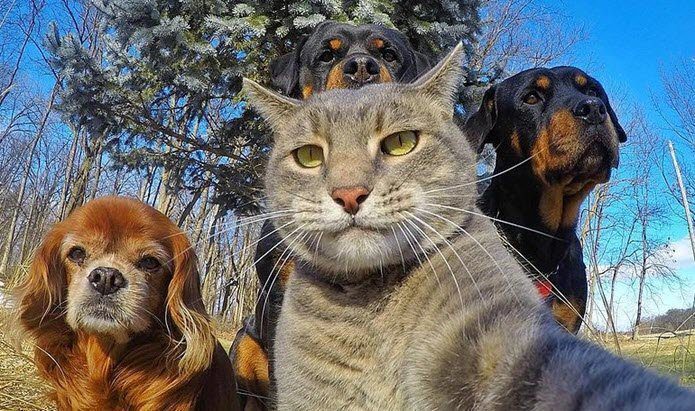However, those are not the only features of the B612 camera app. There are plenty of features and hidden settings that are easy to miss and that’s where we come in. In this guide today, we’ll cover every nook and corner of this amazing app so that you get the most out of it.
What Do You Need
All you need is a phone with a camera (preferably a front-facing camera) and it should run Android 4.3 and above. Throw in a dash of creativity and you’re ready for the whirl.
1. How to Use the B612 Filters
Let’s start with the basics. Filters are popular and is probably one of the most used features in the app and rightly so. It lets you play around with more than 30 filters. All you have to do is swipe the screen horizontally to pick up the best look. Or else, you can tap on the Filter icon at the bottom-right corner and browse through them. Wait, that’s not all. You can also download many more of them. Simply tap on the Plus icon on the extreme right of the filter carousel and choose the ones you need. You can also use this opportunity to discard the ones that you don’t use. Keep it simple, they say.
2. Adjust the Brightness
Too bright a photo? Swipe down vertically to reduce the brightness.
3. Adjust the Filter Intensity
Though the default presets or filters are cool in their own ways, you can choose to customize the intensity as per your liking. Tap on the filter icon again which will display the intensity bar. Drag the bar to the left to lower the effect. The small white dot indicates the level that the app thinks is suitable. Once that is done, tap on the Face icon to adjust the skin beautification level. If you ask me, a level 10 gives an artificial look. A moderate 3-4 looks better since it hides blemishes and other marks. Tap on the square-shaped icon to see the before and after looks.
4. Mark your Favorite Filter
Long-tap on a filter to mark it as Favorite so that the next time you open the filter window, your favorite preset is accessible right away.
5. Enable Auto Save Option
B612 doesn’t save photos in your phone’s gallery by default. After all, seldom a photo comes right at the first shot. This way, the gallery is left uncluttered. However, if your phone has ample storage or if you have an apt backup system, you can turn the Auto Save feature on. This way, whenever you hit the shutter button, the photo will be saved to the camera roll. All you have to do is tap on the three dots at the top-left corner and toggle the switch for Auto Save on. You can always revisit this setting if you wish to turn this setting off in the future.
6. Edit Beauty Mode
Don’t like the large eyes of the default beauty mode? Simple, change it. Yeah, you read that right. B612 gives you the option to edit the beauty mode as well. So, if you’d rather like a specific facial feature to remain as it is, just hit the Edit+ icon on the right. Select a particular feature such as eyes, chin or lips and minimize (or maximize) as per your liking.
7. Make Collages in Real Time
B612 is also popular for its collages. The best thing about this app is that instead of first and then arranging them in a collage, this app lets you make a collage in real time. Just tap on the image-resizing option at the top of the screen and swipe left. This will reveal several collage choices. Choose one and pose away. And hey, don’t forget to switch between the filters before you hit the shutter button.
8. Increase the Timer
If the default 3-second timer is too short for you to pose, you can modify it to give you a 7-second delay. Tap on the three dots at the top-left corner and double tap on the Timer icon.
9. Save High-Resolution Photos
Normally, the B612 app saves photos in HD. However, if your phone’s storage and camera permits, you can opt to save the photos in HD+. Depending on your mobile camera, this means a jump from around 600kb per photo to 2-3MB. To do so, go to Settings through the three-dot menu and toggle the High Resolution option to on.
10. Embed Location Info
Another nifty setting is to save the location info of the photos that you capture. This information will enable you to search for photos using locations in tools like Google Photos. To do so, head to Settings and toggle on the switch for the Location info option.
11. Stickers: Download for Offline Use
After filters, stickers are probably the most popular feature of B612. To experiment with them, tap on the Face icon and you’ll be greeted with hundreds of different stickers in many sizes and forms. From the trending spectacles stickers to cute animal faces, you’d find them all here. Taping on a sticker will first download the sticker and then apply it to your face. The operation barely takes a second and you wouldn’t normally notice it. However, if you are in an area with limited network connectivity, you won’t be able to download new stickers. In situations such as this, you’d have to resort to the previously downloaded stickers.
12. Stickers With Audio and Multiple Faces
Some of the stickers come with embedded audio, while others contain different animal faces. All you have to do is tap on the one that you like and pose. If there’s more than one person in the photo frame, a good option is to look for the multi-faces stickers. While some stickers let you adjust the beauty levels, others don’t. However, you are free to experiment with filters. Swipe horizontally on the screen until you arrive at your favorite one.
13. Optimize the Sticker Storage
If you are someone who uses B612’s stickers frequently then you may have found the My section cluttered with the used stickers. Thankfully, the app has an option which lets you clean up the old and unused ones. Go to the Settings menu and enable the option for ‘Sticker storage optimization’. This will make the app sift through your downloaded stickers and delete the ones that you haven’t used in the last two weeks.
14. Add Music to Videos
Whether it’s for your WhatsApp status or Instagram Stories, the trend of adding music to short video clips is fast catching up. B612 has quite a decent repository of music which you can choose as per your liking. To make a music video, slide left to reach the Music option and tap on the musical bar icon to select your song. Once you’ve selected it, adjust the speed of the video (3x is faster while 0.3x is the slowest) and tap on the record button. You can even apply funny stickers (and filters) to music videos. Once you are done, tap on the red arrow and save it. What I loved about this feature is that you can pause the video and the music midway and start again.
15. Transform Videos to GIF
So you have made a cute little video? How about transforming it into a GIF? With B612, it’s really simple to achieve that. Simply record a video and once done, tap on the little red arrow icon to go to the next page. There, tap on the GIF icon and you’re all sorted. Yeah, it’s really that simple.
16. Edit Old Photos
B612 is not only about applying real-time filters and effects. You can also use this app to apply beauty effects and filters to old pictures. All you need to do is launch the app, tap on the picture icon (bottom-right corner) and tap on the teal-colored Edit icon. Select the appropriate tools and once done, save the modified picture.
Be Creative
This was how you can use the B612 Camera app and get the most out of it. What’s commendable about this app is that you can mix and match all the three main features — stickers, filters, and collages. Make sure to use the above tips to take your selfies to the next level. Did I forget to include a favorite tip of yours? If yes, do share them in the comments section below. The above article may contain affiliate links which help support Guiding Tech. However, it does not affect our editorial integrity. The content remains unbiased and authentic.