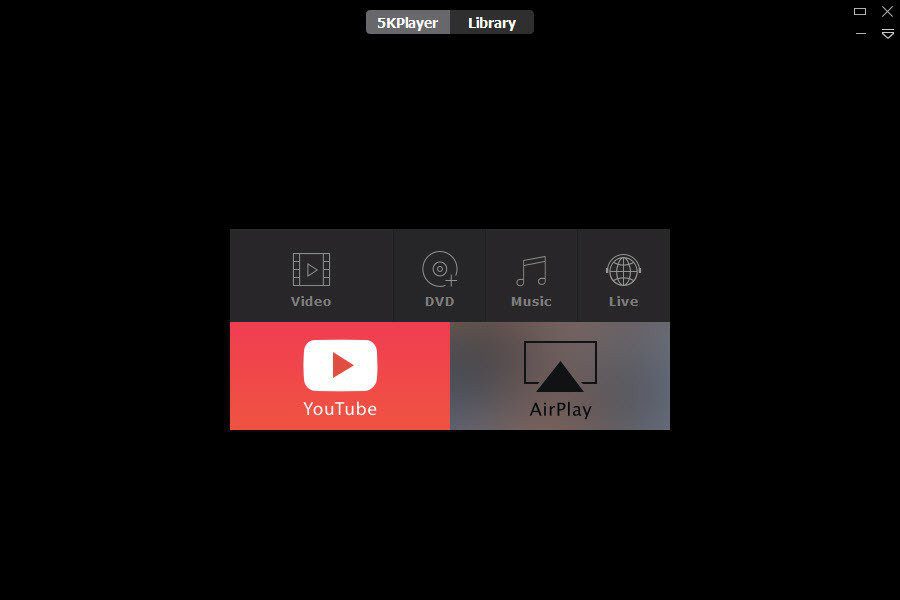watch videos online . And we are doing a lot of that on social networking websites these days, aren’t we? One of the kinds is Facebook where a few feeds from our friends grab our attention really quickly, and within no time we are deep into the story. If this interests you, or if you like watching Facebook videos, you will also love the Real Player feature we are going to talk about. Yes, you can watch all such videos on the desktop player without opening a web browser. Here’s how.
Steps to Watch Facebook Videos on Real Player
To be able to watch Facebook videos on Real Player the obvious step is to allow the desktop player access to your account information. Let us walk you through the steps. Step 1: Download and Install Real Player 15 (basic version will do) if it is not already a part of your software stack. Open the player when setup is complete. Step 2: There are a number of tabs on the top edge of the interface. Navigate to Library and then click on the Facebook button on the left side of the interface. Step 3: A small pop up will appear on the right pane. Click on Login with Facebook to start the authentication process. Three more screens will appear asking for username and password and your permission to let the app access your feed and access data on your behalf. The order of their occurrence is in the order of the images shown below. If you do not choose Keep me logged in, you will have to repeat this every time. Step 4: Once you hit the Allow button Real Player will start fetching latest videos from your profile and page feeds. This will take some time depending on what your profile contains. While the process is in progress, thumbnails for the fetched videos will start showing. Interestingly, it pulls time and some other data along with the videos. Step 5: Click on any thumbnail to start watching that video on Real Player. If you are concerned with only watching the video that is it. But there’s more on the plate. If you want you may easily download the Facebook video by clicking on Download This Video button. Or you may simply choose to do another round of sharing on your social network and profile. Click on Share to check out the available options. Note: Be sure of copyrights, download and sharing policies or other rules and regulations before hitting the download button. To add to the fun and make things even better, you do not have to leave the player to like or comment on that feed. It happens right there. Hover on a video thumbnail and the options will open up.
Conclusion
I love watching the videos which my friends share, and this Real Player integration allows me to do so without making me scroll unlimited pages on the web interface. What do you think about it? The above article may contain affiliate links which help support Guiding Tech. However, it does not affect our editorial integrity. The content remains unbiased and authentic.
![]()