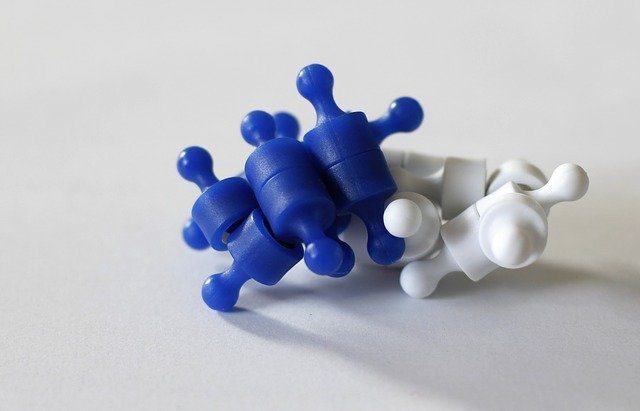Although there have been no complaints about its battery, Samsung’s new flagship might face battery issues given its design featuring a heavy display. Samsung Galaxy S8 and S8 Plus are the most bezel less smartphones ever to be made and that’s something that has made the new device stand out. The Galaxy S8 is powered by a 3000mAh battery, which clearly isn’t enough to power the rich display of the device for an entire day. Samsung has integrated quite a number of ways to optimise your battery’s performance and run your device longer on the same juice. Here we’re going to discuss a few ways that could prove useful to prospective Galaxy S8 and S8 Plus owners in order to make the most out of the battery on the device.
Manage the Performance Mode
The Samsung Galaxy S8 has multiple preset performance modes which can be customised by users according to their own wishes too. The four modes available on the device are:
Optimised (set as default mode and is recommended by the company too)Game ModeEntertainment ModeHigh Performance Mode
All these modes have different kind of brightness, screen resolution and mode-specific setting. Per se, switching to game mode enables Game Launcher feature on the device. You can also customise the screen resolution on the device — lower the screen resolution, longer the battery life. You can switch from the high-res WQHD+ display to FHD+ or HD+ depending on the app being used. If you’re watching a HD movie, it makes sense to activate the WQHD+ display, but if you’re using apps such as WhatsApp, it makes sense to switch to HD+ and save your battery’s juice a bit.
Auto-Brightness and Screen Timeout
By default, the Samsung Galaxy S8 has auto-brightness turned on and it’s a good idea to switch it to manual in order to save battery. Keeping your screen timeout to a minimum is also a good idea as doing so will make sure that your display doesn’t eat into your battery when the device is not in use.
Manage the Always On Display
Samsung’s Always On display has been popular and many apps have tried to emulate the feature to work on other android-powered phones as well. Although the Always on Display might make your device a better looking one, it constantly sucks into your battery’s juice and switching it off will make your display sleep when not in use — saving battery and maximising its use. Samsung representatives have also confirmed that they won’t officially support remapping the Bixby button on the left panel of the device, below the volume rockers. Bixby currently works as a personal assistant — serving you latest news and events — but lacks voice assistance capability which might be added in a later update. The above article may contain affiliate links which help support Guiding Tech. However, it does not affect our editorial integrity. The content remains unbiased and authentic.