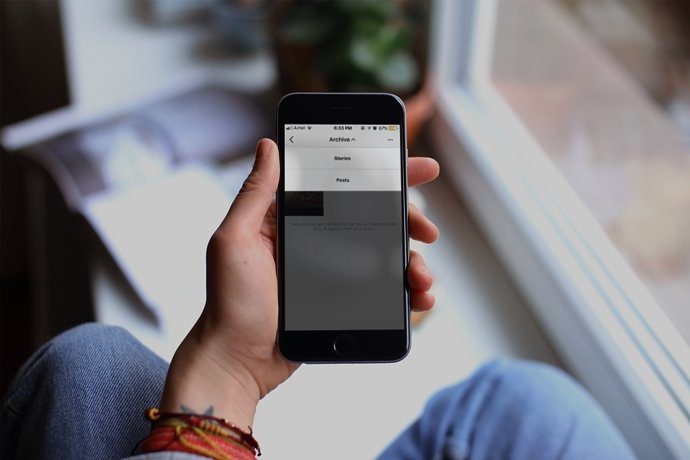In most of these cases the problem can be solved by simply opening the Activity Monitor utility and looking for the process that’s taking more CPU than usual. But there are scenarios where other more complex issues might be affecting your Mac. For this, there is a great, free application called OnyX that has been around for quite some time. But you don’t have to wait until something happens to your Mac to use OnyX, since this utility is also a great app to keep your Mac running at its best when used as a prevention tool. Here’s how to use the most basic aspects of this neat maintenance tool. Important Note: While OnyX has many basic commands, it is an advanced tool that can affect your Mac deeply, so make sure you know what you are doing and also to have a backup of all the files on your Mac.
Installing & First Steps
Head to this website to find and download the version of OnyX that is right for your Mac. Once you download it, install it and give it access to your Mac’s accessibility features. Once ready, OnyX will automatically perform a check of your Mac’s S.M.A.R.T. (Self Monitoring Analysis and Reporting Technology) status and its volume (disk/s) structure. This might take a while depending on the kind of Mac you have and the size of its hard drive(s). Be aware though: All browsers and other running apps will close for this process to take place. After this initial check up is done, you can choose from among the five main options of OnyX, each assigned to its own tab: Maintenance, Cleaning, Utilities, Automation, and Parameters.
Maintenance
On OS X, the system automates its cleaning process using a unique utility. By clicking on this tab, you are able to run this utility using a few BSD standard scripts, all of which perform different maintenance duties.
Cleaning
The next tab, Cleaning, displays six different tabs, each of which allows you to perform a thorough cleaning duty across your system, like removing the System or User Cache of various components of your Mac, getting rid of old internet files, deleting the cache of all user elements and much more.
Utilities
The Utilities tab works like a sort of ‘hub’ from which you can access and run some of the most important utilities on your Mac, as well as execute some important tasks like Force Emptying the Trash, finding a file or folder with ease, choosing the visibility status of a disk on your Mac and more.
Automation
The Automation tab is segmented in different areas and this is where you can access many of the main functions of OnyX in order to automate their operations.
Parameters
This last tab – Parameters – includes ten tabs from which you can access the majority of the parameters to fully personalize your working environment. Even better, both OS X and quite a few of Apple’s own applications contain several hidden functions, and all of these are accessible through this tab. And don’t forget: Most of these processes will take quite a while to perform, and in some cases will even prompt you to restart your Mac. This is perfectly normal. So, to sum up, if you have a Mac there is no reason not to have OnyX on your system. The app is free and even if you don’t use all of its advanced functions, the basic ones are enough to keep your Mac running smoothly for a long time. The above article may contain affiliate links which help support Guiding Tech. However, it does not affect our editorial integrity. The content remains unbiased and authentic.