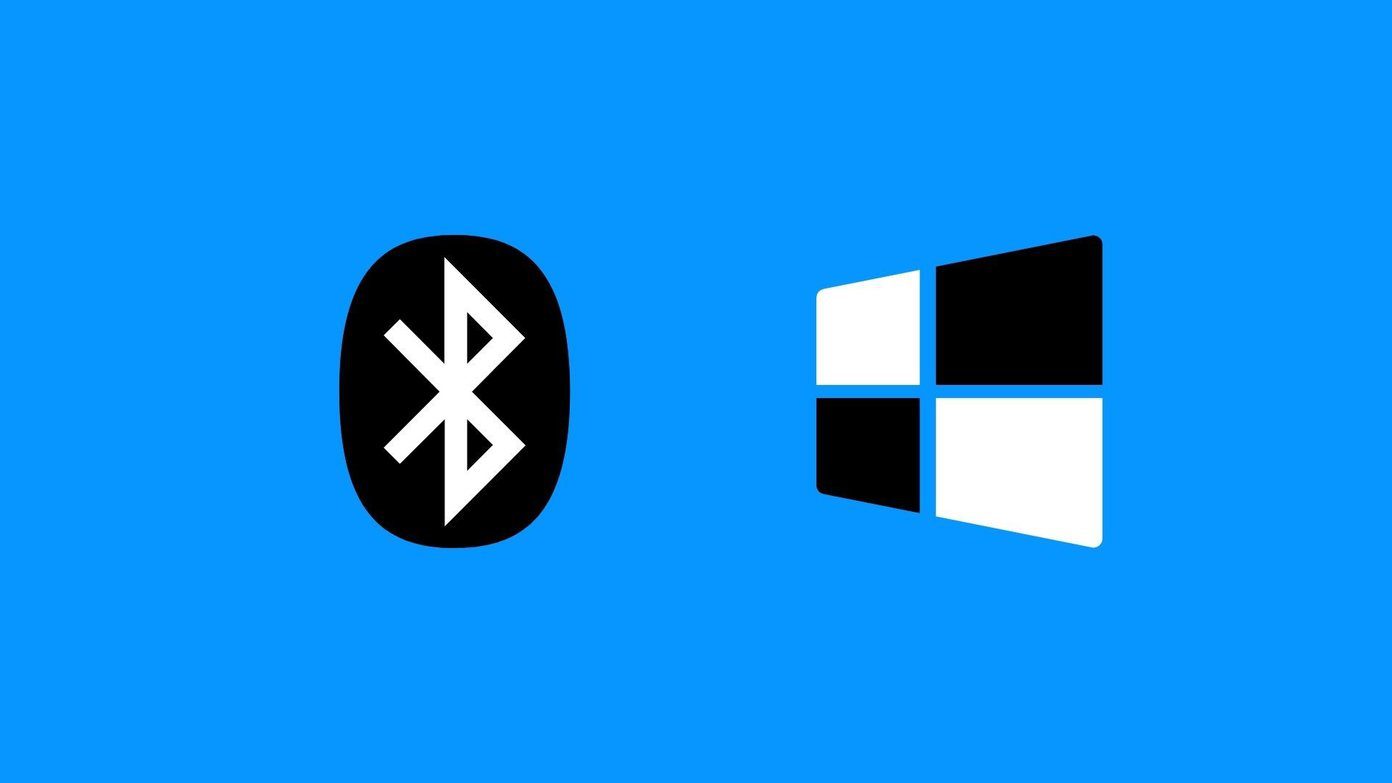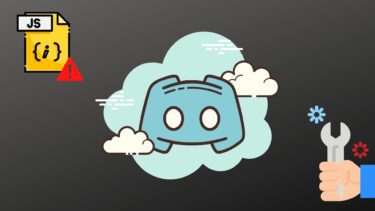I had no clue why that should happen because (as I already said) I was logged in as the administrator.
It looks like Notepad also has to be run as an administrator if you wish to make changes to a system file. So, here’s what solves the problem. Step 1: Search for Notepad from the Start menu or navigate to a place where you might have pinned it. Right-click on the .exe and choose to Run as administrator.
Step 2: Open the desired system file from this instance of Notepad by using Ctrl+O (for me it was my Hosts file), make your changes and hit Ctrl + S. Your changes should save without any error or problem. Hope that helps. The above article may contain affiliate links which help support Guiding Tech. However, it does not affect our editorial integrity. The content remains unbiased and authentic.