Libraries feature on Windows 7 to the fullest. Besides, I also make it a point to organize other files in folders and sub-folders based on file types and categories. A few days back, one of my friends asked me to help him do the same with his machine. Now, the first problem was our distant locations (so I decided to help him remotely). The second and major problem was that his system was awfully cluttered (this I discovered when I had a look at it) with no sign of organization. I asked him to give me some time so that I could step back, do some research and come up with an easy and quick way to get that done. I found this amazing tool called PySort that does exactly what I wanted. It sorts and filters a folder full of mixed files into sub-folders that hold meaning. Let us explore more of it.
Using PySort
Before we begin, let me show you a folder that I created for test purpose. I made sure to make it a proper mix so that I could be satisfied and rely easily on the results. Could you imagine that I can organize the above folder into proper sub-folders with a single mouse click? I can, and it happened in a second. If you have similar requirements you should download PySort and give it a try right away. When you launch the interface you won’t find anything except three buttons. Yet, the tool shows immense power and capability. As they say, “Do not judge a book by its cover”. It is certainly true in this case. Check the folder location that the interface is showing currently. If it is what you want to sort, hit the Sort button. If not, click on Change Directory and choose the folder/ location that you would like to organize. I navigated to the test folder I had created and hit the Sort immediately. To my wonder, it asked for a confirmation note and then said complete within no time. Even before I realized my folder was organized in a structure as shown below. From the folder names I understand that it does not work on the file extensions alone but also works to group similar files. For example, it put an Excel file, a Word document and a PDF file under the Documents folder. Amazing results! Note: I also experienced that the tool does not sort existing sub-folders and zipped files. Besides, make sure that all files, folders and the parent folder are closed before you start the process. Else you could face unwanted problems.
Conclusion
Don’t you think this is impressive? Don’t you think you can organize your clutter of folders and files easily with this? If you are going to use it, do not forget to share your experiences. The above article may contain affiliate links which help support Guiding Tech. However, it does not affect our editorial integrity. The content remains unbiased and authentic.







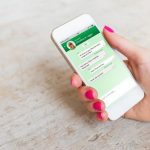

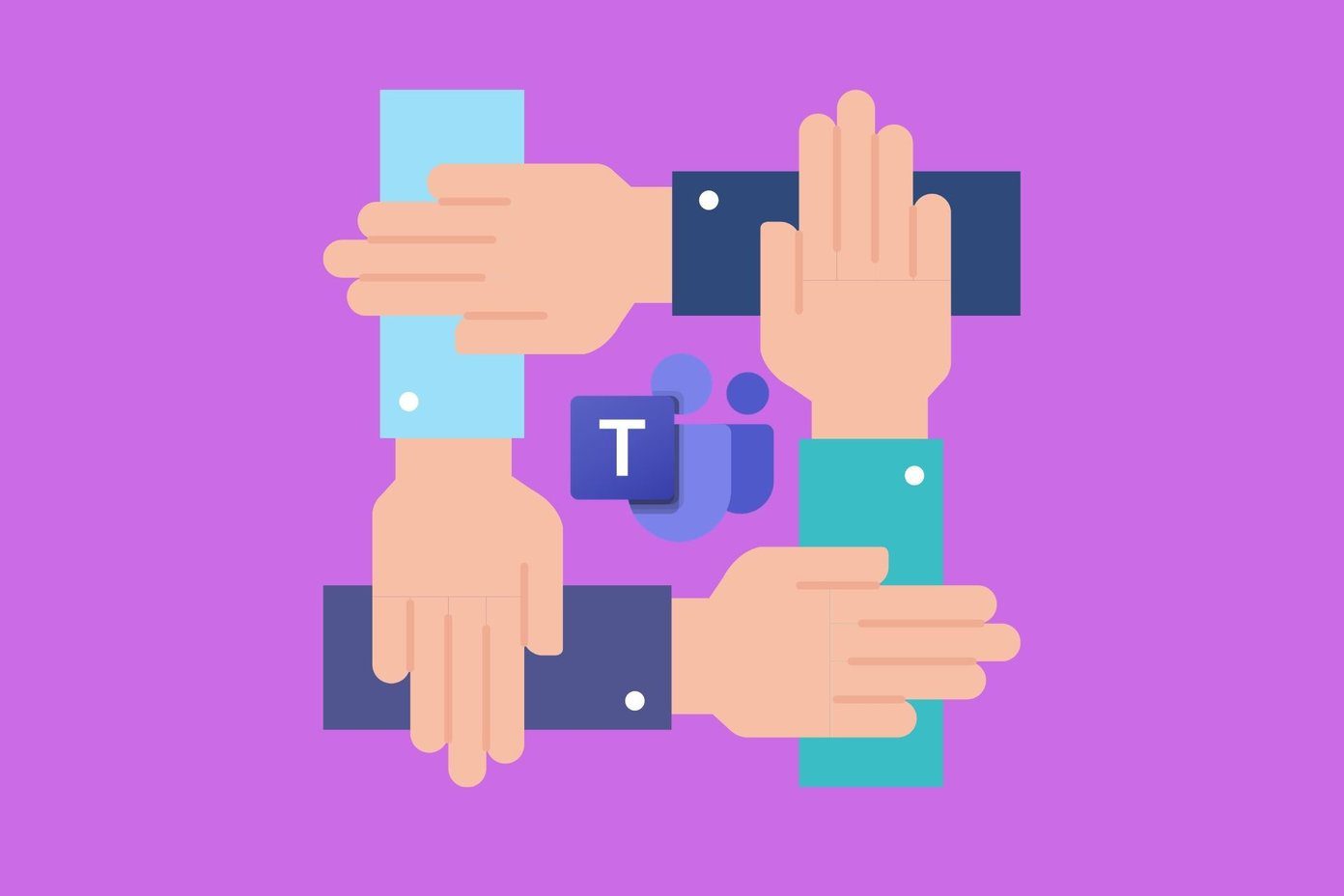
![]()


