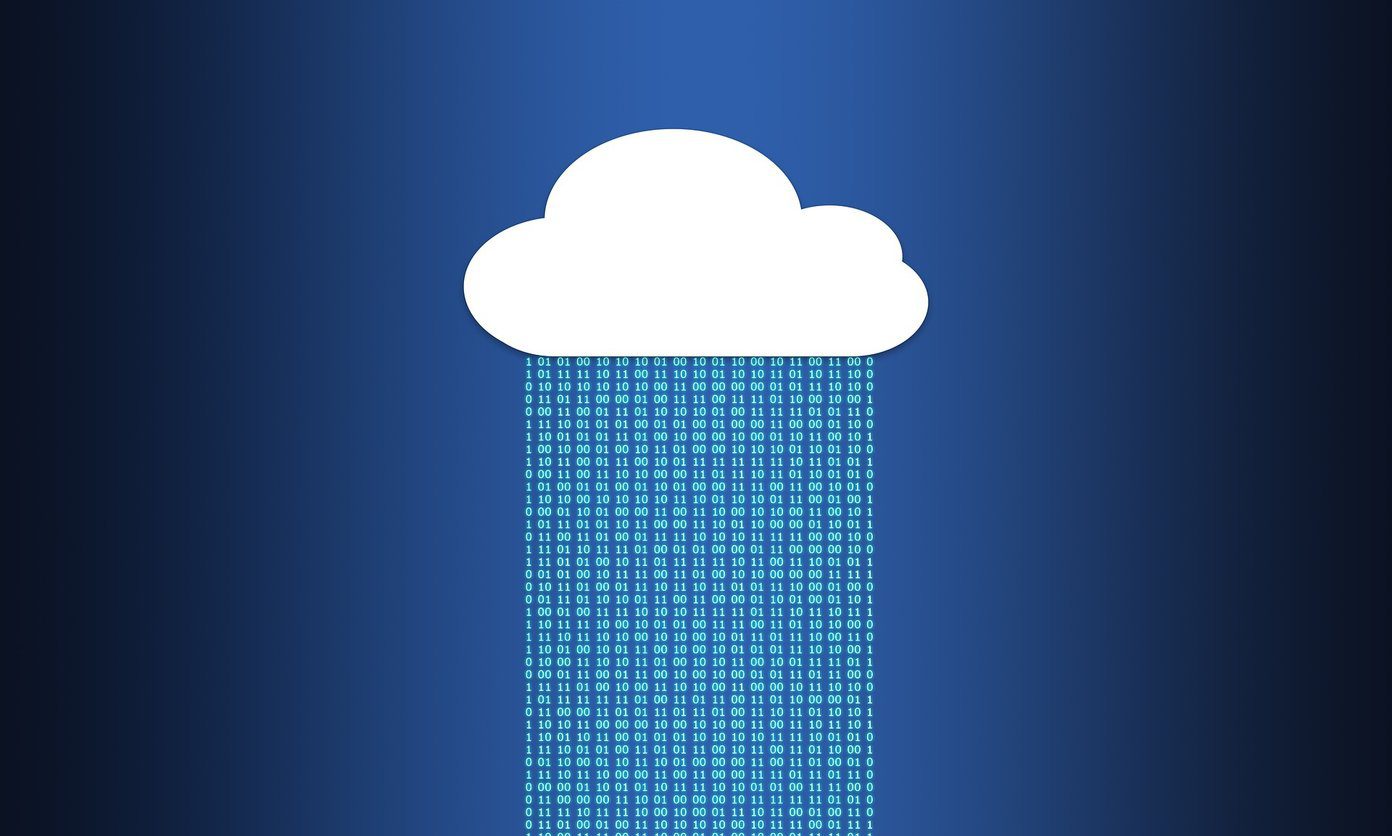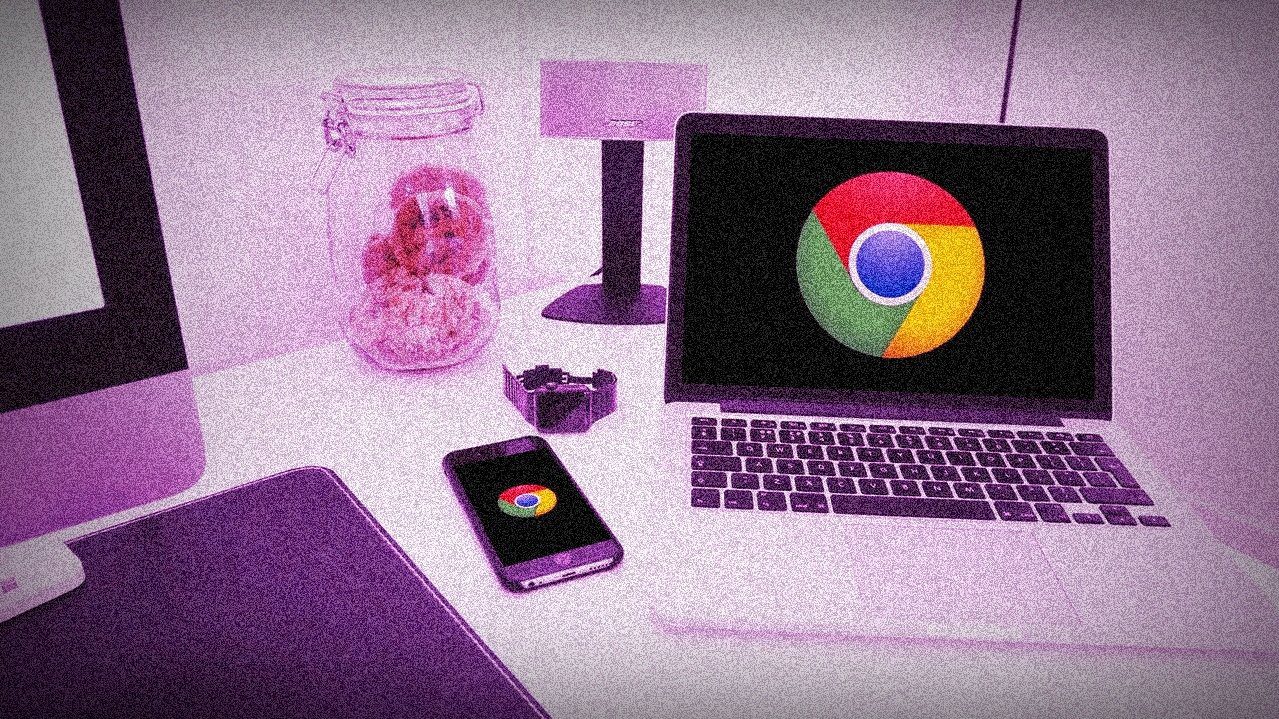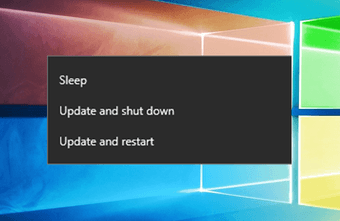During regular iPhone usage, many get pop-ups from the Mail app asking for passwords on iPhone. The tricks below did help us overcome the issue.
1. Re-enter Password
This trick solved the issue for us, and our iPhone no longer bothered with asking for password with the Mail app. Maybe you have changed the password for your Gmail or Outlook email account, and in that case, you may need to re-enter the new password to resume syncing emails with the Mail app. Step 1: Open the iPhone Settings app and scroll down to the Mail app. Step 2: Select Accounts. Step 3: Open an account that’s bothering you with asking password. Step 4: You will see the account not authenticated error and an option to Re-enter the password. Tap on Re-enter Password and add a new password for your email account. Mail will start syncing new emails, and it won’t bother asking for authentication again.
2. Disable and Enable Mail Toggle
When you use Gmail or Outlook with the Mail app, you have an option to sync Mail, Contacts, Calendars, and Notes with other Apple apps. To fix the problem where Mail app keeps asking for password, you can temporarily disable the Mail toggle and enable it after some time. Here’s how. Step 1: Open Settings on iPhone and select the Mail menu. Step 2: Go to Accounts and select an email provider bothering you. Step 3: Disable Mail toggle and after some time, enable it.
3. Check Syncing Settings
There are a couple of options to sync email data to the Mail app. You can either use the Push option that sends new emails as soon as they are available or the Fetch option that delivers new emails on a timely schedule. If you have issues with the email Push option, you can use Fetch to sync new emails. Step 1: Open Settings on iPhone and navigate to the Mail menu. Step 2: Select Accounts and open the Fetch New Data option. Step 3: Go to an email account and select Fetch from the following menu. You can also manually set fetch time from the Fetch New Data menu.
4. Add Account Again
Are you still facing the Mail keeps asking for password issues on iPhone? You should delete the email account from the app and add it again to fix the problem. Step 1: Open iPhone Settings and go to the Mail menu. Step 2: Select Accounts and open email account settings. Step 3: Tap on Delete Account and confirm your decision. Step 4: Go back to the Account menu and select Add Account option. Step 5: Select your email provider and sign in using login details. You won’t see the Mail keeps asking for password repeatedly.
5. Reset All Settings
A wrong setting tweak on your iPhone may leave you with a dysfunctional Mail app that keeps asking for passwords. It’s time to reset settings on iPhone. Step 1: Go to iPhone Settings and open the General menu. Step 2: Select Transfer or Reset iPhone. Step 3: Select Reset and Reset All Settings from the context menu. Note: If you’ve set up a passcode, enter the passcode and tap on Reset All Settings to confirm. If you forgot the password, check this guide to learn how to reset your iPhone passcode.
6. Reinstall Mail App
Is the Mail app acting up for you? You have an option to delete the app and install it again from the App Store. Here’s how. Long-press on the Mail app icon and select Remove App. Tap on Delete App from the pop-up menu. Download the Mail app from the App Store and start using the app.
7. Update iOS
Apple distributes Mail app updates with the iOS builds. If your iPhone is stuck on an old iOS build, you need to download and install the latest iOS version. Go to iPhone Settings and open the General menu. Select Software Updates and install the newest iOS build on iPhone.
Start Using Mail on iPhone
If you are still facing issues with the Mail app on iPhone, you can delete it and get away with the Mail keeps asking for password issues. The App Store is filled with excellent email apps such as Outlook, Gmail, and Spark. Go ahead, give them a try and pick one that suits your needs. The above article may contain affiliate links which help support Guiding Tech. However, it does not affect our editorial integrity. The content remains unbiased and authentic.